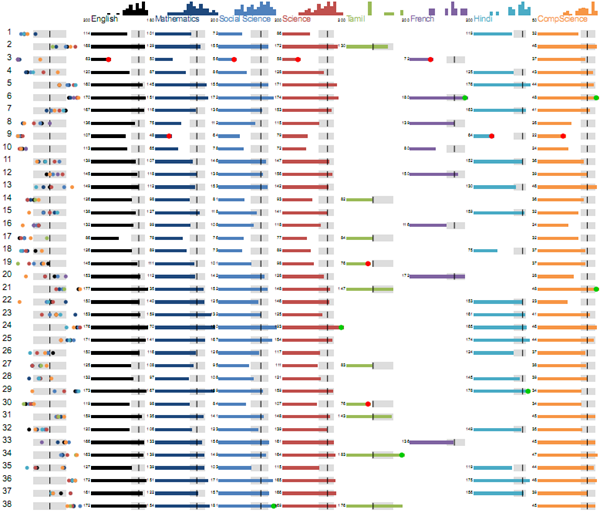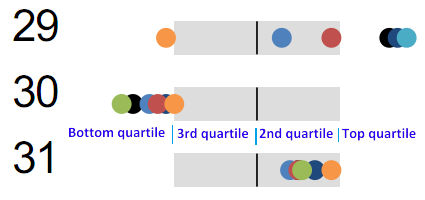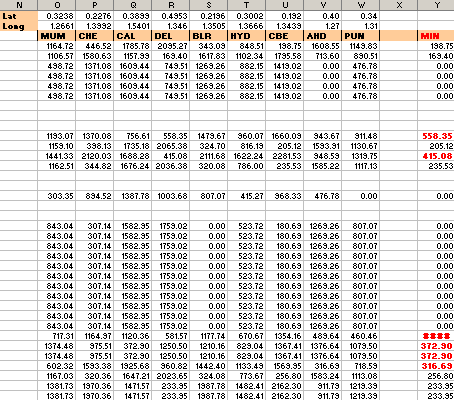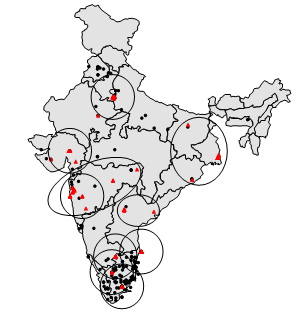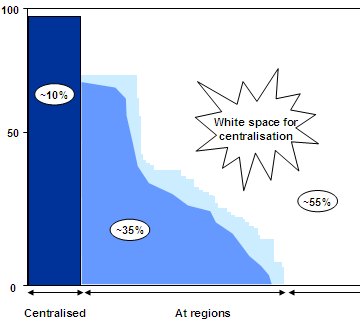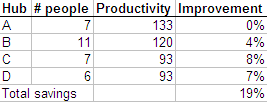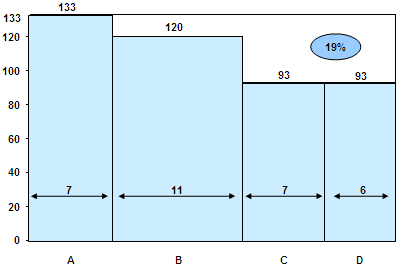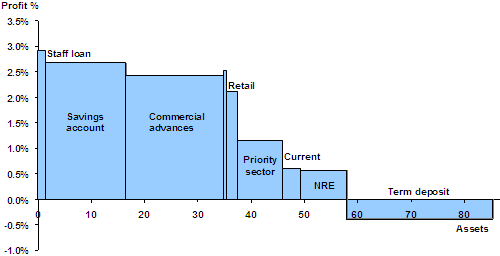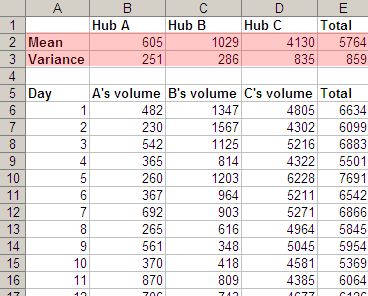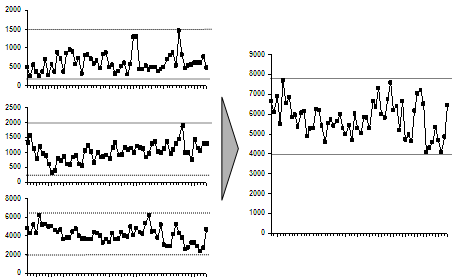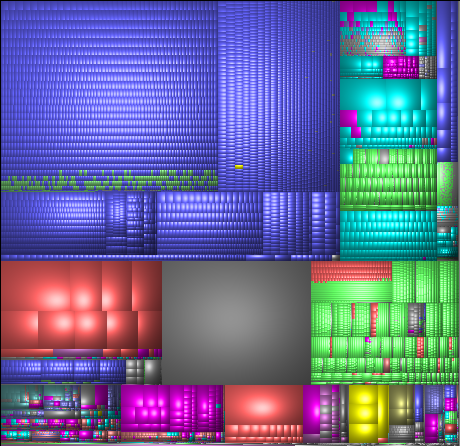Visualising student performance
I’ve been helping with visualising student scores for ReportBee, and here’s what we’ve currently come up with.
Each row is a student’s performance across subjects. Let’s walk through each element here.
The first column shows their relative performance across different subjects. Each dot is their rank in a subject. The dots are colour coded based on the subject (and you can see the colours on the image at the top: English is black, Mathematics is dark blue, etc.)
The grey boxes in the middle shows the quartiles. A dot on the left side means that the student is in the bottom quartile. Student 30 is in the bottom quartile in almost every subject. The grey boxes indicate the 2nd and 3rd quartiles. Dots on the right indicate the top quartile.
This view lets teachers quickly explain how a student is performing – either to the headmistress, or parents, or the student. There is a big difference between a consistently good performer, a consistently poor performer, and one that is very good in some subjects, very poor in others. This view lets the teachers identify which type the student falls under.
For example, student 29 is doing very well in a few subjects, OK is some, but is very bad at computer science. This is clearly an intelligent student, so perhaps a different teaching method might help with computer science. Student 30 is doing badly in almost every subject. So the problem is not subject-specific – it is more general (perhaps motivation, home atmosphere, ability, etc.) Student 31 is consistently in the middle, but above average.
The bars in the middle show a more detailed view, using the students’ marks. The zoomed view above shows the English, Mathematics and Social Science marks for the same 3 students (29, 30, 31). The grey boxes have the same meaning. Anyone to the right of those is in the top quarter. Anyone to the left is in the bottom quarter.
Some of bars have a red or a green circle at the end
The green circle indicates that the student has a top score in the subject. The red circle indicates that the student has a bottom score in the subject. This lets teachers quickly narrow down to the best and worst performers in each subject.
The bars on top of the subjects show the histogram of students’ performances. It is a useful view to get a sense of the spread of marks.
For example, English is significantly biased towards the top half than Mathematics or Science. Mathematics has main “trailing” students at the bottom, while English has fewer, and Social Science has many more.
Most of this explanation is intuitive, really. Once explained (and often, even when not explained), they are easy to remember and apply.
So far, this visualisation answers descriptive questions, like:
- Where does this student stand with respect to the class?
- Is this student a consistent performer, or does his performance vary a lot?
- Does this subject have a consistent performance, or does it vary a lot?
We’re now working on drawing insights from this data. For example:
- Is there a difference between the performance across sections?
- Do students who perform well in science also do well in mathematics?
- Can we group students into “types” or clusters based on their performances?
Will share those shortly.