With Office 365, PowerPoint supports SVG editing. This is really powerful. It means you can draw in PowerPoint and render it on the web — including as interactive or animated visuals.
For example, the SVG in this simulator was created just with PowerPoint.
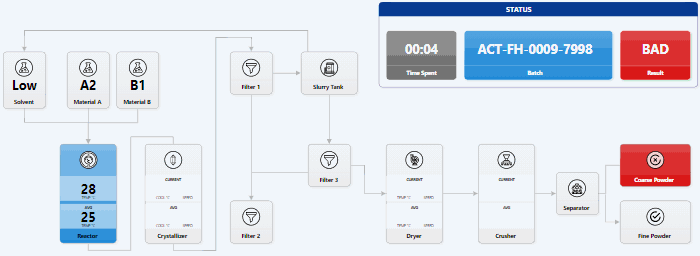
The process is simple. Draw anything. Select any shapes and right-click. Select Save As Picture… and choose SVG.
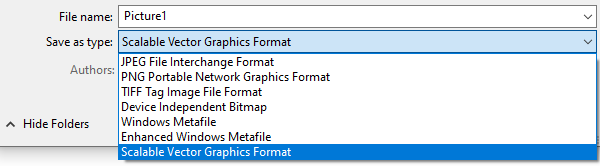
For example, you can use PowerPoint to create Smart Art, export it as SVG, and embed it into a page. See this example on CodePen.
The SVG is fairly well structured and easy to edit. The code generated for these 2 simple shapes:
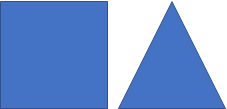
… is quite straight-forward — just two SVG shapes.
<rect x="125.5" y="185.5" width="107" height="107" stroke="#2F528F" stroke-width="1.33333" stroke-miterlimit="8" fill="#4472C4"/>
<path d="M243.5 292.5 297 185.5 350.5 292.5Z" stroke="#2F528F" stroke-width="1.33333" stroke-miterlimit="8" fill="#4472C4" fill-rule="evenodd"/>
I was worried about the lack of SVG authoring tools in Windows. (InkScape is not usable, and Adobe’s tools are complex and expensive.) PowerPoint fits perfectly.